Access control in savvy and savvyPanel is promoted by four password types as well as preference settings and system design.
savvy Capability Level Passwords
Restrict the functionality of a particular savvy installation.
drive.web Device Password
Restrict device access at two levels, view-only or no-access.
savvyPanel Access Control
savvy preferences and system design also control access.
savvy capabilities
savvy has many functions that may not be accessible in the current capability. There are four capability levels:
- Capability: View Allows device information to be viewed but not modified.
Capability: Operate Allows normal, settable parameters to be modifed. Connections cannot be modified.
Capability: Engineer Allows configuration parameters and connections to be modified. Allows device and system information to be imported and exported.
Capability: Administrate Allows full access to all parameters and connections. Allows network addresses to be set. Allows passwords to be modified.
Note that functions which are disabled because the current capability is too low may be "grayed out" or may not appear at all.
When savvy is launched, it requests a password which sets the initial capability. Note that passwords are case-sensitive.
The current capability is shown in the File menu and may be changed from there; a password is required to increase the capability.
drive.web device password
drive.web devices are locked in savvy software by setting a password. A choice of two access levels is provided when the password is set.
Use the Device Contextual Menu to Unlock.... Also find Set Password... and Lock.
Notice the access level choice at the bottom of the Set Password... dialog window.
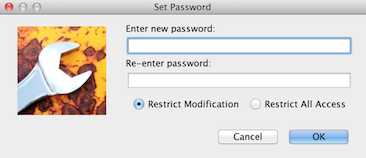
- Restrict Modification allows all users to view the configuration and parameter settings. The device must be unlocked to make any changes.

Restrict All Access prevents any viewing of the configuration and parameter settings.

savvyPanel password
savvyPanel passwords completely obscure devices and their tiles from savvyPanel.
When a savvyPanel password is set in a drive.web device it must be added in the savvyPanel software application to access it.
- Use the Device Contextual Menu to Set savvyPanel Password...
- To remove a savvyPanel password from a device, leave the entry field blank and click OK.
To add, delete or clear savvyPanel passwords in the savvyPanel software installation, use the savvyPanel Menu.
savvyPanel home password
The savvyPanel home password locks the home button in a particular savvyPanel software installation. The home button promotes two functions:
 View the home page, page zero, of a savvyPanel system from any other page in it.
View the home page, page zero, of a savvyPanel system from any other page in it.
 View the savvyPanel systems page from the home page.
View the savvyPanel systems page from the home page.
Set the home password in a particular savvyPanel software installation under the savvyPanel menu.
Set the home password in the Settings dialog in iOS installations.
- For iOS installations, the home password also locks preference settings described below.
Typically, the home password is used in concert with software preference settings.
savvyPanel systems and preferences
savvyPanel system names are assigned to drive.web devices to create separate systems in savvyPanel.
- Use the Device Contextual Menu to Set savvyPanel System...
savvyPanel preferences can be set to direct the initial savvyPanel system and page on launch. If no device is found with that system and page, a blank page is shown.
- Open the preferences dialog under the File menu for Windows installations.
Preferences is under the drive.web savvy menu in OS/X installations.
Use the Settings button for iOS installations.
savvyPanel system name must match exactly. It is case sensitive.
If no page is specified, the initial page will be the home page, page zero.
When the home password is set, the home page is protected by directing savvyPanel to a different page on launch. Page-links can be added on the home page to provide more home-password-protected pages.
savvy and savvyPanel preferences and system design.
Java platform installations (Windows, OSX, Linux etc) can filter device discovery in several ways but there is no password protection to prevent discovering all drive.web devices on the subnetwork. Please see the Device Discovery section of the user manual.
Subnetworks may limit access in controlled installations. Note that savvy administrator capability promotes subnetwork changes in drive.web devices which may lead to serious control system disruption.
