I can’Äôt see some of the drive.web products in the Device Directory.
- Make sure you are using the appropriate network adapter in the savvy preferences.
- Check all cabling for full insertion of the 8P8C/RJ-45 connectors into the sockets.
- Swap known good cables with those on the missing devices and try to rediscover.
- Ensure all the Link LED’Äôs are ON solid.
- Ensure none of the ports into which either the drive.web-ready devices or your computer are plugged is an uplink port.
I see a white box with an IP address, but it is locked.
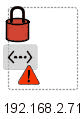
- Electrically, your network is fine.
- Logically, your computer is not on the same network as the device.
- If the device address is not correct, set to the correct IP address using savvy.
- If the device address is correct, check your computer’Äôs IP Address and Subnet Mask to ensure your computer can logically "see" the device. A subnet mask of 255.255.255.0 will enable you to discover devices where the first three octets of the IP Address match those of your computer.
¬ÝWhen trying to set a device’Äôs IP address, I get an exception.
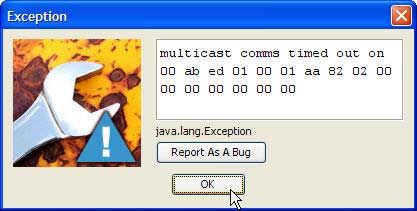
- If an exception dialog box appears when trying to set a device’Äôs IP address, savvy could not communicate with the drive.web-ready device.
- Confirm you have recorded and entered the drive.web serial number correctly.
- Check the Link LED to ensure the drive.web-ready device is physically connected to the network.
Some of my LINK LED’Äôs are not lit.
- Ensure all the drive.web-ready devices and the Ethernet switch are powered.
- Check to make sure the 8P8C/RJ-45 are completely plugged in at both ends and ’Äòclick’Äô securely into the socket.
- Try a known good cable (i.e., a cable where the LINK LED is lit at both ends) to eliminate the cabling from consideration.
- Try another port on the Ethernet switch.
When I’Äôm running savvy, I get Java language exceptions.
The savvy software tool uses the Java Runtime Environment (JRE) to make it operating system independent. Most Windows computers have the JRE installed at the factory while Mac OS X has the JRE incorporated into the operating system.
Sometimes, the installed Windows JRE version is not the most current (or lacks features required by the latest release of savvy). To check the version installed on your Microsoft Windows computer, from the start Menu choose the Run’Ķ command and type cmd.exe, then click the OK button.
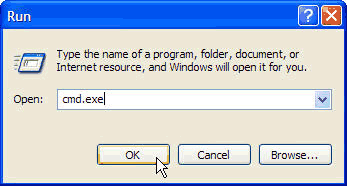
At the command prompt type java ’Äìversion:
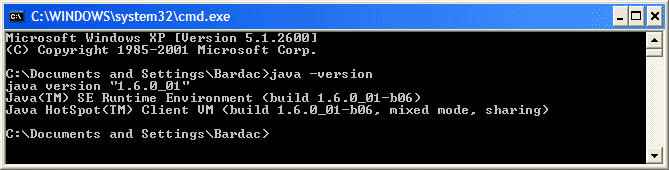
If not installed (or corrupted), the command will not be recognized. The latest JRE for Windows (as well as other operating systems) can be downloaded on the worldwide web at http://www.java.com.
I’Äôm not sure my computer’Äôs IP address is on the same network as my drive.web-ready devices.
To check the active Ethernet adapters (and their associated IP addresses) on your computer, run cmd.exe from the start Menu and type ipconfig:
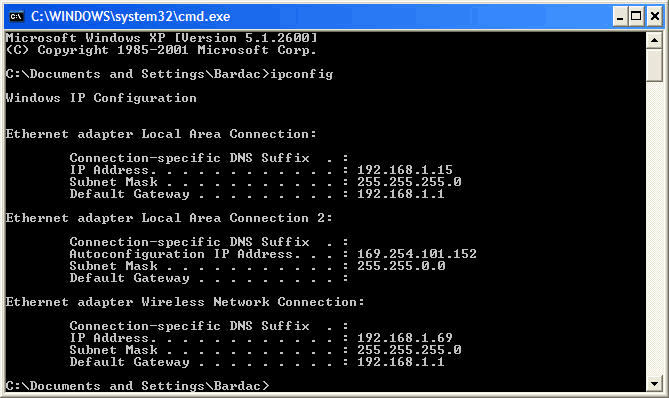
Confirm the IP address and subnet mask for the hardwired network adapter is on the same subnet as the drive.web-ready devices.
