Introduction
Savvy allows the user to change the appearance of parameters to better match the application.
For example, the output value of an analog input could be re-named and re-scaled to match a loadcell in the application.
Re-naming a Parameter
Parameters can be re-named via their contextual menu.
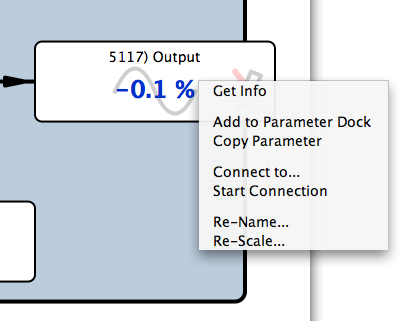
Enter the new name in the dialog box.
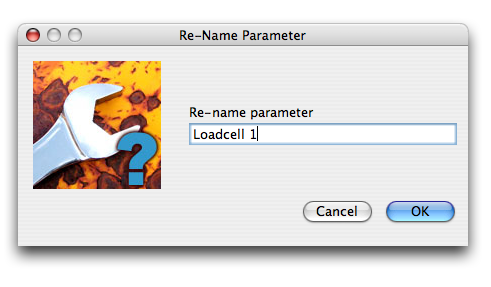
Re-scaling a Parameter
"Analog" parameters can be re-scaled via their contextual menu. A new scaler, format and units may be specified in the dialog box.
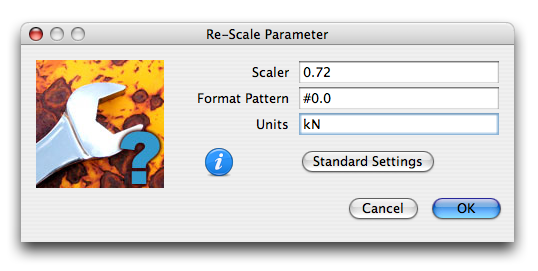
Some parameter types cannot be rescaled. e.g. booleans, enumerateds, special drive-specific types, etc.
The 'Re-scale...' menu item will not appear in the contextual menus of these parameters.
The raw parameter value (e.g. -32767 to 32767) is multiplied by the floating-point Scaler to provide the display value.
The Format Pattern is used to control the number of significant digits, etc. The following symbols are significant:
- 0 indicates a digit
- # indicates a digit where zero is suppressed
- . indicates the decimal separator
- , indicates the grouping separator
Detailed information may be found here. Examples:
- #0 is useful for integers
- #0.0 provides one decimal place
- #0.000 provides three decimal places
- #,##0 provides grouping for thousands
The Units string is appended to the displayed value when appropriate.
The Standard Settings button sets the re-scaling data back to the factory settings.
Indication
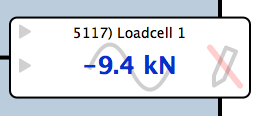
Parameters that have been renamed and/or rescaled are indicated via small gray triangles on their left side.
